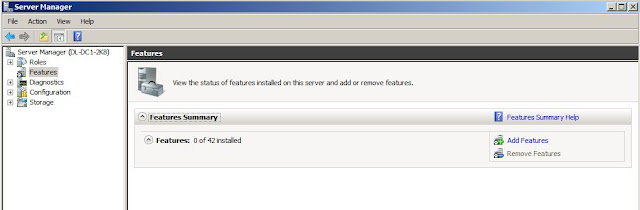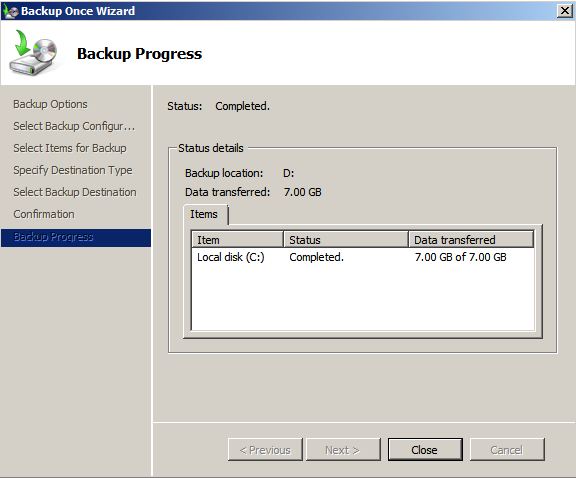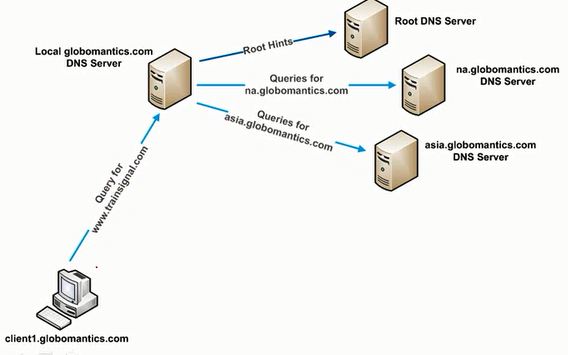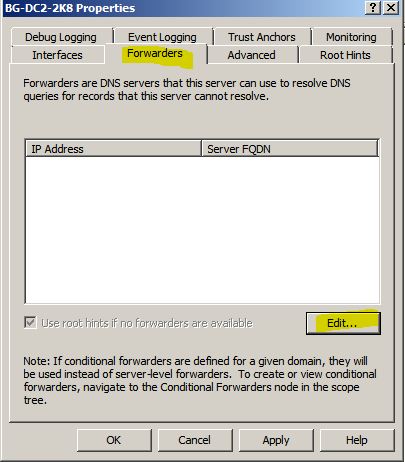Windows Server 2003 introduced the Saved Queries node of
the Active Directory Users and Computers
snap-in. This powerful function enables you to create rule-driven views of your domain, displaying objects across one or more
OUs.
To create a saved query:
- Right-click Saved Queries, choose New, and then select Query.
- Type a name for the query. Optionally, enter a description
- Click Browse to locate the root for the query. The search will be limited to the domain or OU you select. It is recommended to narrow your search as much as possible to improve search performance.
- Click Define Query to define your query.
- In the Find Common Queries dialog box, select the type of object you want to query.
- The tabs in the dialog box and the input controls on each tab change to provide options that are appropriate for the selected query.
- Click OK.
After your query is created, it is saved within the
instance of the Active Directory Users And Computers snap-in, so if you open the Active Directory
Users And Computers console (dsa.msc), your query will be available the next time you open the
console. If you created the saved query in a custom console, it will be available in
that custom console. To transfer saved queries to other consoles or users, you can export the
saved query as an XML file and then import it to the target snap-in.
Saved queries are a powerful way to
virtualize the view of your directory and monitor for issues such as disabled
or locked accounts. Learning to create and manage saved queries is a worthwhile
use of your time.