The Server 2008 Upgrade Process
The upgrade process is not difficult at all and it doesn’t take a very long time. There are a couple of steps that you need to do before running the CD to update your server — here they are:
1. Before you start upgrading, make sure that your server’s hardware is up to specifications for Server 2008 (these are the recommendations, for minimum requirements):
The upgrade process is not difficult at all and it doesn’t take a very long time. There are a couple of steps that you need to do before running the CD to update your server — here they are:
1. Before you start upgrading, make sure that your server’s hardware is up to specifications for Server 2008 (these are the recommendations, for minimum requirements):
- At least 512MB of RAM – preferably a lot more
- At least a 2GHz processor
- At least 40GB of Available Hard Disk space
- DVD-ROM Drive
- At least Super VGA (800×600) monitor
- Keyboard, mouse, NIC Card, etc
2. If you are upgrading a 2003 Domain Controller, you will need to copy a couple of scripts from Server 2008 disc to your Server’s hard disk and then run adprep/FORESTPREP and adprep/DOMAINPREP.
There are a few things you should be aware of before starting the upgrade process:
- 2003 Servers should be patched to at least SP1
- Small Business Server 2003 and 2003 R2 upgrades are not supported
- You can’t upgrade to Server Core
- Exchange Server 2007 will not take an in-place upgrade. This is very important, because if you try it will break things. What you need to do is a Mailbox Migration to do this kind of upgrade with Exchange 2007
Preparing Your Server for Upgrade
- Login to your domain controller on the server you are upgrading ( Windows Server 2003). First we are going to prepare the Domain Controller Database for upgrade.
- Insert the Server 2008 CD in your CD/DVD-ROM drive.
- Open My Computer and right-click on CD/DVD-ROM. Then select Explore.
- Next, select Command Prompt on your start menu. , Type Following Commands One by one.
- Commands are: adprep /forestprep, adprep /domainprep /gpprep, adprep /rodcprep
- Before executing domainprep you have tochange the Domain functional Level as Windows Server 2003.
- Now you can execute adprep /domainprep /gpprep
- adprep /rodcprep this optional.
Now you can login to a.Windows Server 2008 machine.Before run the dcpromo command. You have to change the Preffered DNS.
Go to the Server Manager, and Select Roles and add new Active Directory Domain Service role.
After the Role is got installed Run DCPROMO.
After the Domain Installation, reboot the machine.and login to the machine, using domain account.
You have activate Active directory Schema for that you have to run regsvr32 schmmgmt.dll command.
After the Operation Master is completed. You can now login to Windows Server2003 and remove the domain Controller.
Migration process is completed.



















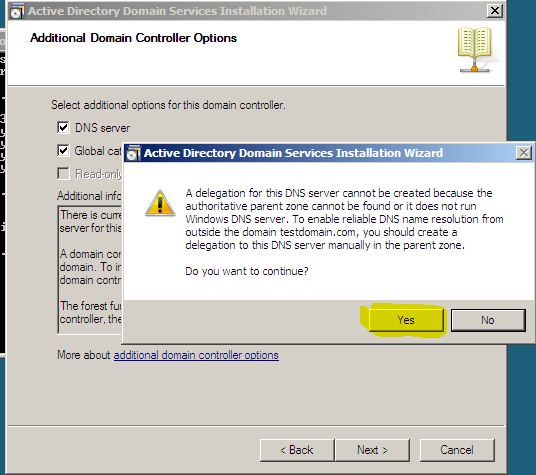

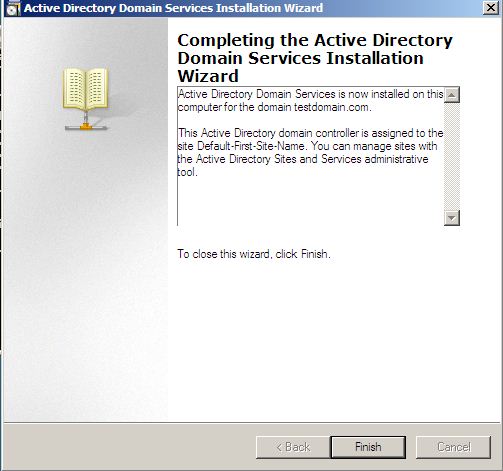























No comments:
Post a Comment