Before going to the configuration of AD, First we look at the installation of Windows Server 2012.
Installing Windows Server 2012
The first step is to boot up form DVD,
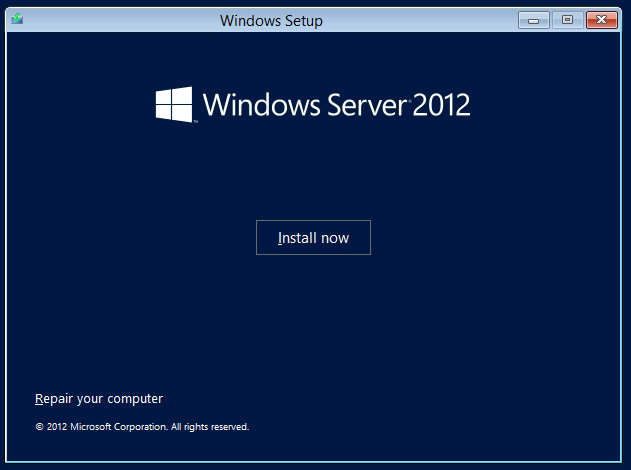
Press Ctrl+Alt+Delete to Sign in. and enter your password.
You will be presented with the new Server Manager Screen.
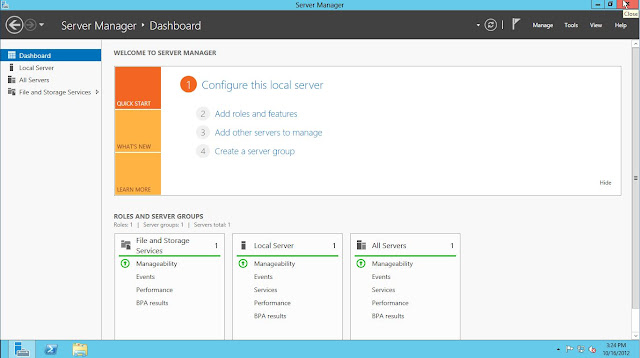
From the Dashboard click on " Add roles and Features" or Click on Mange you will get the same option "Add roles and Features".
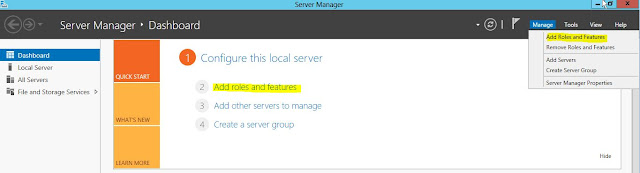
 Select the "Active Directory Domain Services"
Select the "Active Directory Domain Services"
 Click CloseBack to the Server manager , you will notice that AD DS has been added to the left navigation tree. Click on it and click on more on the right navigation pane.
Click CloseBack to the Server manager , you will notice that AD DS has been added to the left navigation tree. Click on it and click on more on the right navigation pane. 
 You will get below warning in which you can ignore for now.
You will get below warning in which you can ignore for now.


Installing Windows Server 2012
The first step is to boot up form DVD,
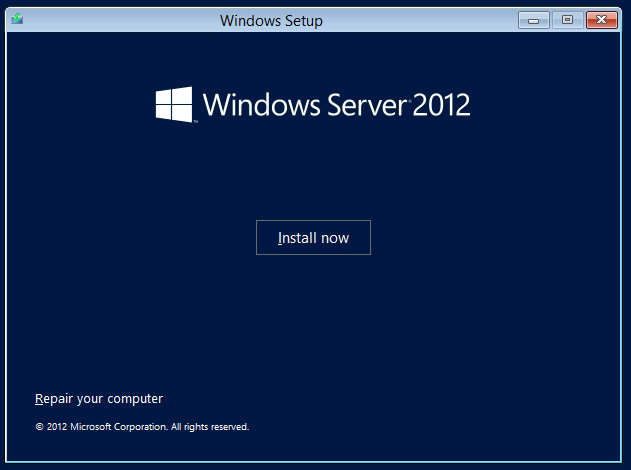
You will eventually be prompted to enter a password for the build in Administrator account.
Press Ctrl+Alt+Delete to Sign in. and enter your password.
You will be presented with the new Server Manager Screen.
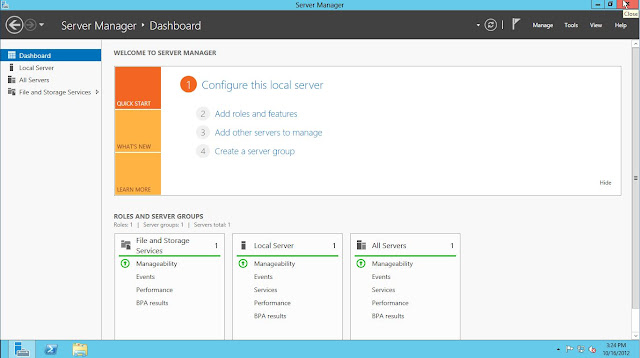
Adding Active Directory Domain Service Role
From the Dashboard click on " Add roles and Features" or Click on Mange you will get the same option "Add roles and Features".
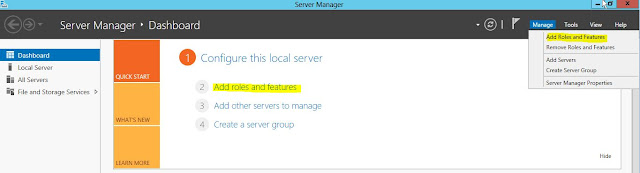
 Select the "Active Directory Domain Services"
Select the "Active Directory Domain Services"
If you want to add additional features, you can add, otherwise click next.
 Click CloseBack to the Server manager , you will notice that AD DS has been added to the left navigation tree. Click on it and click on more on the right navigation pane.
Click CloseBack to the Server manager , you will notice that AD DS has been added to the left navigation tree. Click on it and click on more on the right navigation pane. 
Click " Promote this server to a domain"
 You will get below warning in which you can ignore for now.
You will get below warning in which you can ignore for now.






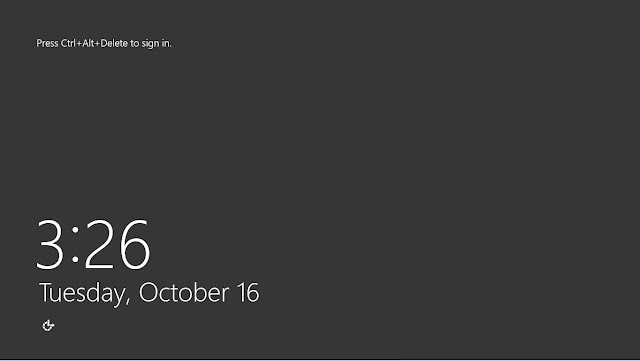






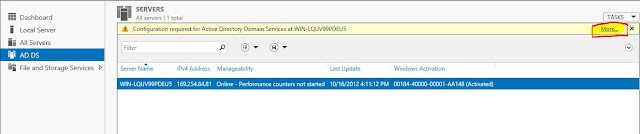






No comments:
Post a Comment