File Server Resource Manager is a suite of tools that allows administrators to understand, control, and manage the quantity and type of data stored on their servers. By using File Server Resource Manager, administrators can place quotas on folders and volumes, actively screen files, and generate comprehensive storage reports. This set of advanced instruments not only helps the administrator to efficiently monitor existing storage resources but it also aids in the planning and implementation of future policy changes.
The main capabilities of FSRM include:
- Folder Quotas
- File Screening
- Storage Reports
- Event Log Integration
- E-mail Notifications
- Automated Scripts
How to install FSRM:
To install it, Open the "Server Manger" tool on your file server, Click Add role in that.
Select "File Services" role. Then Click Next.
Check the “File Server Resource Manager” box and click “Next”. You will then select the NTFS volumes you want to monitor:
Click on “Options” to see additional options for reports:
Here, you can also Tick the Option Receive reports by e-mail.By that time you have to mention the Email address and SMTP server IP or hostname.
To lunch the FSRM, Click on "Administrative Tools" Select " File Server Resource Manger"
Quota Management:
By Creating a quota for a volume or folder, you can limit the disk space that is allocated for that By creating a quota for a volume or folder, you can limit the disk space that is allocated for that volume or folder. The Quota Management node of File Server Resource Manager includes all the necessary options to work with quotas.
To create new Quota , Right Click the Quotas or Click the Create Quota in the action pane right side .
Also we can select custom Quota. This will help you to give folder size manually instead of selecting templates.
File Screening Management:
File screens are used to block specific types of files from being saved on a volume or in a folder tree. To specify which files to screen, you assign one or more file groups to a file screen. The File Screening Management node of File Server Resource Manager includes all the necessary options to work with file screens.
To add a file Screen, Click on the "Create File Screen....." action (on the Actions pane on the right).
You will probably want to use a template to define your File Screening. Below is the list of pre-defined templates included with FSRM.
You can also create your own File Screening Templates,
FSRM includes a list of pre-defined File Groups, as shown below:
You can use those, modify them or create your own File Groups.











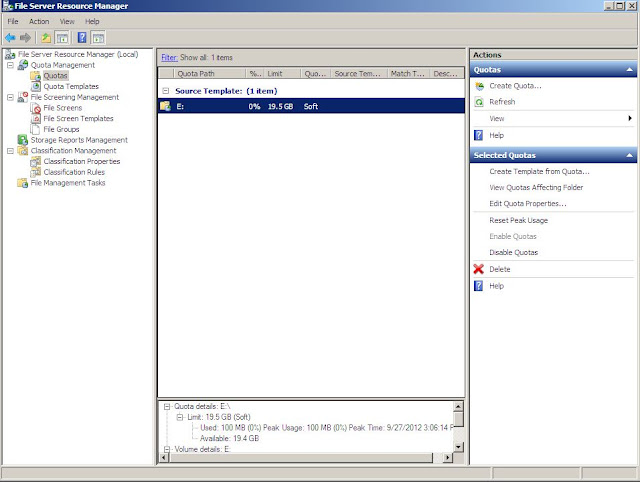


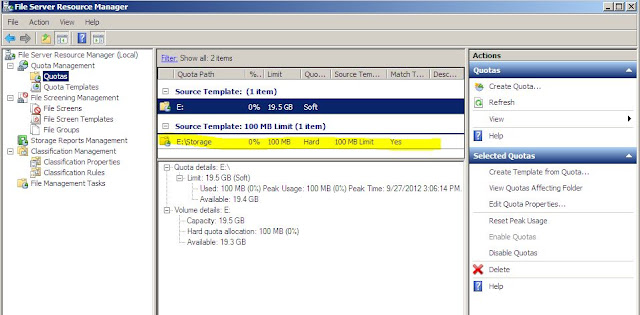






No comments:
Post a Comment